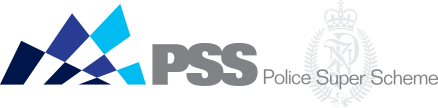Latest news Log in to your account with email and password
We've changed the way you log in to your account
Late last year, our administration manager Mercer moved to a login system that uses a combination of a password of your choosing and the email address it has on file. The first time you log in to your account following the change, you’ll be asked to follow a once-only authentication process. First, you’ll be asked to enter your member number, date of birth and email address you have registered with PSS (your QID email, another Police email or personal email). Then, you’ll be prompted to set up your security methods: email, password and mobile phone number. This allows for multi-factor authentication that provides an additional layer of security. For example, if you attempt to log in from a new device, we’ll send a verification code by email or SMS just to make sure it’s you. Contact the helpline if you have trouble with the authentication process.
Follow these steps to get set up
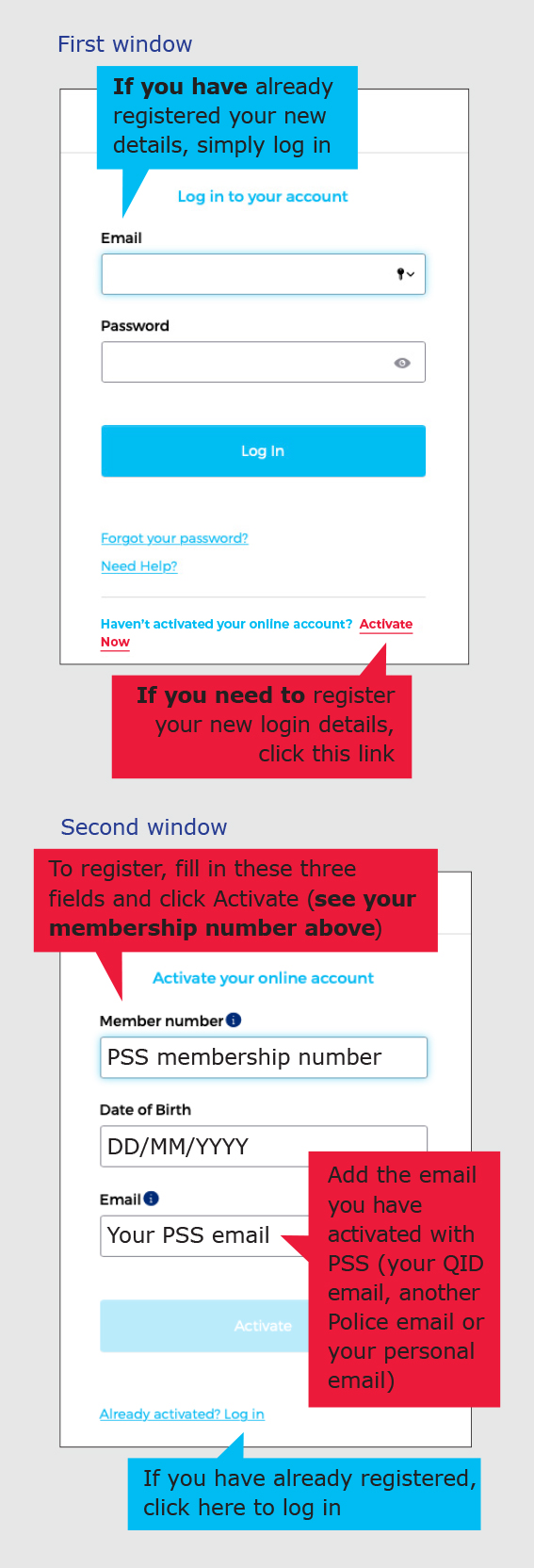
You’ll need to register your new details before logging in to your member online account for the first time. Follow these steps:
- Go to the login screen and click ‘Activate now’.
- Enter your member number, date of birth and the email address you have registered with PSS (your QID email, another Police email or your personal email). Your member number can be found on the most recent issue of our e-newsletter 2 Minutes on Super, your welcome correspondence or annual statement. Call the helpline if you need assistance.
- Create the password that you’ll use to log in. Ensure your password has at least eight characters, one number, one special character, as well as at least one upper and one lower case letter.
- We’ll then send an SMS with a unique verification code to the mobile phone number linked to your account. You’ll need to enter this code to verify that the mobile number is yours. If a mobile number isn’t linked to your account, you’ll be asked to enter your mobile number first.
- We’ll also send you an email with a unique verification code that you’ll need to enter to verify that the email address linked to your account is yours.
- Your account is now activated. From now on you can log in to your account using your email address and the password you chose.
Call the helpline if your need assistance, including updating your mobile number or email address.
Questions and answers
Where can I find my member number?
Your member number can be found on the most recent issue of our e-newsletter 2 Minutes on Super, your welcome correspondence or annual statement. Call the helpline if you can’t find it.
Why does the system say my date of birth is incorrect?
If the system says your date of birth is incorrect, please try clicking the box and using the calendar to input your date of birth rather than typing it in manually. If this still doesn’t work, it’s likely we have the wrong date of birth on file for you. Please call the helpline so we can correct it for you. Once this has been fixed, you’ll be able to complete the account activation process.
Why do I get an error saying my email is already in use?
Our system currently only allows for an email address to be registered to a single account. It’s likely that your email address has been used to activate another account. This can occur, for example, when partners share an email address and both are members. You will need to use another email address to activate your account.
Can I update my email address during the activation process?
No, you cannot update your email address during the account activation process. However, once you have activated your account, you can update your email address by logging in and heading to the ‘Personal details’ section.
Please call the helpline if you don’t have access to the email address that’s linked to your account. We’ll be able to update it over the phone for you, and you can restart the account activation process.
What if I haven’t provided you with an email address?
If there is no email address linked to your account, call the helpline and we’ll be able to add it over the phone for you. You'll then be able to complete the activation process.
The verification code hasn’t arrived. What do I do?
The verification code may take a couple of minutes to arrive, so please check your inbox regularly. Make sure you check your spam/junk folder as well. Still can’t see it? Call the helpline.
The account activation code has expired. What do I do?
The email link will expire 10 minutes after we send it to you. If you haven’t clicked the link within this timeframe, please click on the ‘Activate’ link and start the activation process again.
If you’ve clicked the link within 10 minutes of receiving your email, but are still experiencing issues, then you may need to adjust the security settings on your computer. Most computers come with a default security setting, which is enabled to protect you from harmful links. It is possible that your software is scanning the link on this basis. In this scenario you can add the link to the exclusions list of your security software, which will allow you to access the link.
If you’re still having problems, give us a call.
I’ve already activated my account but can’t log in
There could be a few reasons if you're experiencing problems logging in.
- Check you aren’t trying to activate your account again. You only need to activate once, after that you log in using your email address and the password you chose.
- Check the email address you’re entering is the one you used when you activated your account.
- Double-check the password you’re entering is correct. If you’ve forgotten your password, you can reset it via the ‘Forgot your password?’ link on the sign in screen.
If your account has been locked, or you’re still experiencing issues, please give us a call.
I’ve forgotten my password/how can I change my password?
Once you’ve activated your account, you can change your password at the login screen by clicking the ‘Forgot your password?’ link and entering your email address. You’ll then need to verify your identity by entering a unique code, which you can choose to be sent to your email or mobile phone. The code will expire after 10 minutes. If it expires, you can request another verification code. You can also change your password any time via the ‘Personal details’ section when logged in.
How can I update my mobile number?
If you’ve already activated your account, you can update your mobile number via the ‘Personal details’ section when logged in. Please call the helpline if your mobile number is incorrect and you can’t activate your account.
I’ve already activated my account, but I can’t log in. What should I do?
If you’re experiencing issues when trying to log in, here are a few things you can check:
- Check that you aren’t trying to activate your account again. You only need to activate it once. After that, you should only be entering your email address and the password you chose to access your account.
- Have you entered the right email address? This needs to be the email address you used when you activated your account.
- Have you entered the correct password? This needs to be the one you set during the activation process. If you’ve forgotten your password, you can set a new one by clicking the ‘Forgot your password’ link and following the prompts. If your account has been locked, please give us a call.
- If your multi-factor authentication code has expired, you’ll have to request a new one.
Call the helpline if you’ve tried these steps and are still having trouble logging in to your account.
My partner and I share our email address. What does this mean for us?
If you share an email address with your partner, you’ll no longer be able to register two separate accounts under the one email. One of you will need to activate your account with a separate email address. We recommend using a personal email address or one that you will have for a long time that’s not attached to work or other commitments.